How to Unblock Websites at School
The best way to unblock websites at school is to use a VPN. However, you can also bypass school website blocks without a VPN by using a free web proxy, a URL shortener, or by connecting to a mobile hotspot instead. All of these methods work to bypass website restrictions on school Chromebooks, too.
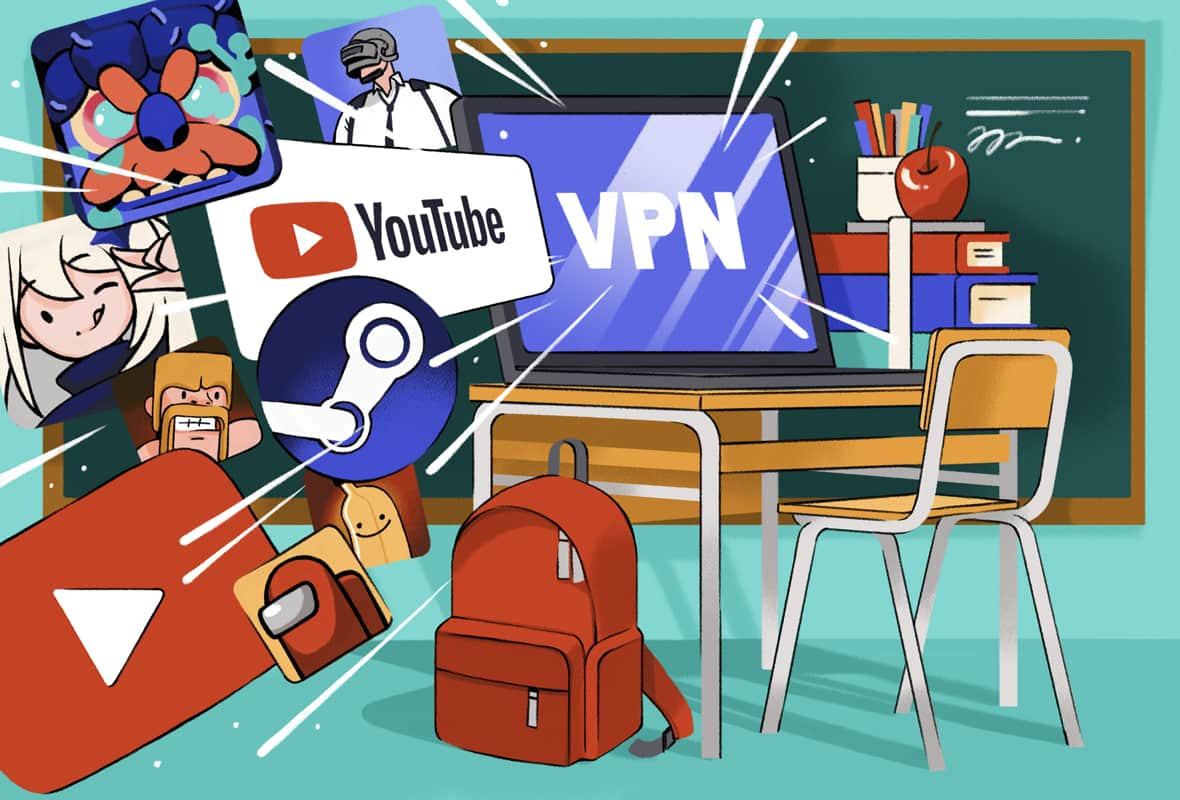
Schools regularly block websites and impose restrictions on their students’ internet usage.
Some of these restrictions are required by law, while others are put in place to increase student productivity, improve security on the school WiFi network, or to manage WiFi bandwidth.
We do not recommend violating your school’s policy. However, it isn’t uncommon for school content filters to accidentally block useful research websites, or other valuable resources.
It can therefore be helpful to know how to bypass school restrictions, if necessary.
How to access blocked websites at school ultimately depends on the device you’re using. There are usually three main scenarios:You’re using a personal device on school WiFi.
You’re using a school computer or tablet, e.g. in the library or in a classroom.
You’re using a school Chromebook.
Here is a quick overview of how to unblock websites in each of the scenarios above:
SUMMARY: How to Unblock Websites at SchoolIf you’re using a personal device, the best way to unblock websites on school WiFi is to use a VPN. To do this:Sign up to a top-rated VPN service and download the VPN app onto your phone, tablet or laptop. You will probably have to do this at home, as VPN websites are commonly blocked on school WiFi networks. For the best results, we recommend CyberGhost VPN or Proton VPN Free.
At school, open the VPN app and turn it on. Your traffic will now be encrypted and redirected through a remote VPN server.
Navigate to the blocked website. You should now have access to it.
If you’re using a school computer, you typically won’t be able to use a VPN or any other tool that needs downloading. You probably won’t be allowed to install a proxy extension for Google Chrome, either. Instead, we recommend using a web proxy to unblock websites on a school computer. Here’s how:Enter the URL of a web proxy into your browser’s search bar. We recommend the Hide.me Free Proxy.
Input the URL for the website you want to unblock. If you can choose the proxy server’s location, choose the location nearest to you for the fastest speeds.
Click ‘Connect’. The website should appear on your screen unblocked.
If you’re using a school Chromebook, the best way to bypass content restrictions will depend on how strictly your school district has set it up. If you are allowed to install one, then using a Chrome VPN extension is by far the best way to unblock websites on a school Chromebook.
Otherwise, we recommend using a web proxy or switching to a mobile hotspot. Here’s how to do it:Turn on the WiFi Hotspot feature on your smartphone. On Android, go to ‘Settings’ > ‘Network & internet’ > ‘Hotspot & tethering’. On iPhone, go to ‘Settings’ > ‘Personal Hotspot’.
Connect your school Chromebook to the hotspot. Access the WiFi settings in the bottom-right corner of the screen and connect to the hotspot using the password displayed on your cell phone.
Navigate to the blocked website on your Chromebook. It should now load unblocked.
In this guide, we’ll walk you through the five best methods for unblocking websites at school. We’ll also explain exactly when each method works and when they do not.
We’ll also go into detail about how to unblock websites on school Chromebooks and explain how school content blocks work.
EXPERT ADVICE: Get to know
more details of each function and configuration please go to How to Unblock Devices from Wifi



No comments: