How to Go to Other Servers in "Minecraft"
"Minecraft" can be enjoyable when played solo, but the experience is enhanced when you join other players. You can play with others on a local network, but it is also possible to play on remote servers hosted by other players.
Read also | How to Check Your Ping in "World of Warcraft"
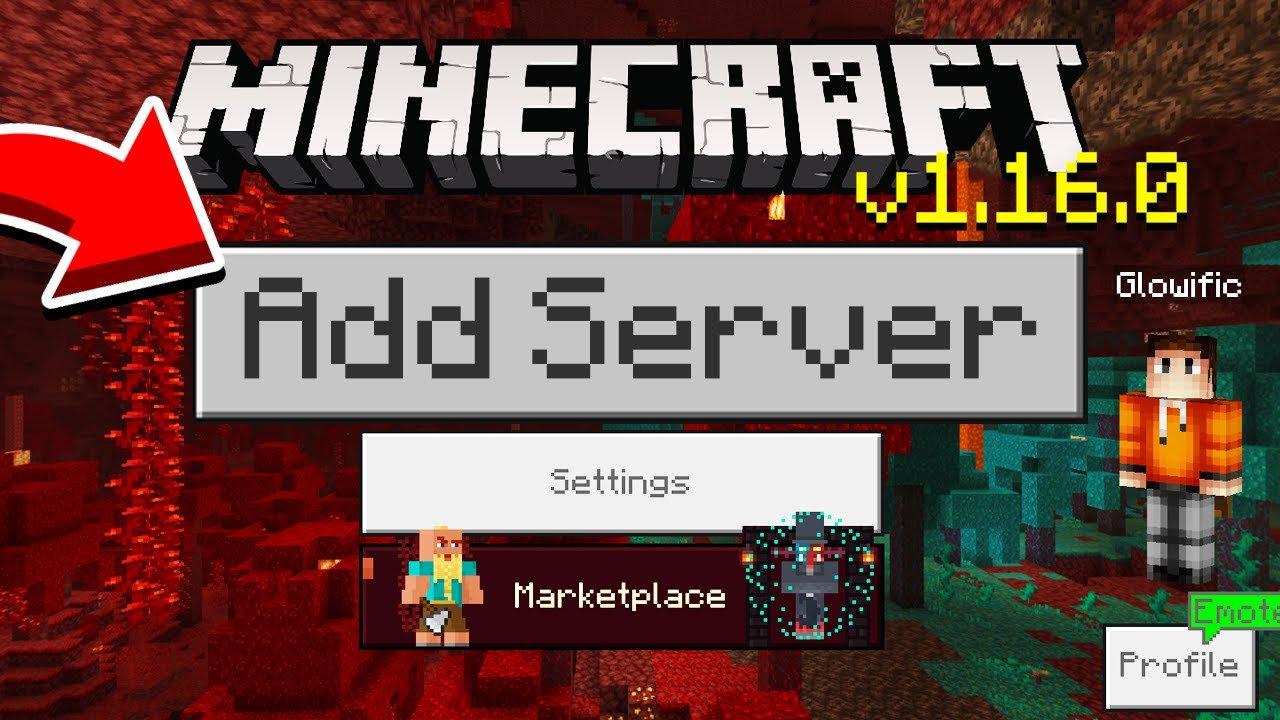
Unfortunately, "Minecraft" does not have a server browser, so you'll need to know the IP address or Web address of the server you want to join. This information can be found on websites dedicated to providing "Minecraft" servers lists. Once you've added the server information, it is stored in the game so you don't have to look it up again when you want to play on the same server in the future.
Navigate to a website that provides "Minecraft" server listings such as Minecraft Server List, MinecraftServers, or Planet Minecraft (links in Resources). Scroll through the lists to find a server that matches your playing style. These lists typically include the number of players, game style, and other information about each server.
Read also | How To Ping An IP Address From A PC Or Mobile Device
Take note of the details listed for "IP" or "Address," as this is the information you'll need to join the server.
Launch "Minecraft" and from the main menu click "Multiplayer."
Click the "Add Server" button and then enter the IP or Web address you obtained from the previous steps in the "Server Name" and "Server" address fields.
Click "Done," and then click the name of the server from the "Play Multiplayer" screen.
Click the "Join Server" button to go to the server.
Press "Esc" and then click the "Disconnect" button to leave the server. Click "Add Server" to select and go to other servers.
Read also | How to run ping test on android phone



No comments: